Zwift Setup
Zwift has become a popular choice for cyclists and runners who want to train indoors. Setting it up might seem daunting at first, but with the right guidance, you can transform your home into a virtual training zone. This guide will walk you through the essentials and some tips for an optimal Zwift experience.

Equipment Needed
Bike
The first piece of the puzzle is your bike. Zwift supports various types of bikes. Road bikes, mountain bikes, and even BMX bikes are compatible. Ensure your bike is in good condition, with a clean chain and properly inflated tires.
Trainer
The next critical component is the trainer. There are two main types: direct-drive trainers and wheel-on trainers.
- Direct-drive trainers: More accurate and provide a better ride feel. They replace your bike’s rear wheel.
- Wheel-on trainers: Easier to set up but slightly less accurate. They clamp onto your bike’s rear wheel.
Brands like Wahoo, Tacx, and Elite are popular choices. Some trainers are smart trainers, interacting directly with Zwift for an enhanced experience.
Sensor
If you’re using a non-smart trainer, you’ll need additional sensors:
- Speed sensor: Attaches to your bike’s wheel to measure speed.
- Cadence sensor: Measures your pedaling rate.
- Power meter: Measures the power output of your cycling, usually attached to the crank or pedals.
Smart trainers often have these sensors built-in, making the setup simpler.
Device
Zwift works on several devices:
- PC or Mac: Requires a decent graphics card for smooth performance.
- iOS or Android: Tablets and smartphones can run Zwift, but a larger screen is preferable.
- Apple TV: A budget-friendly option, especially for large screens.
Ensure your device meets Zwift’s minimum system requirements for optimal performance.
Display
For a better visual experience, connect your device to a larger screen. Monitors or TVs work well. A high-definition TV with an HDMI connection can make a big difference.
Fan
Indoor training gets hot quickly. A high-powered fan helps keep you cool. Position the fan to provide airflow to your entire body.
Mat
A good mat under your trainer protects your floor from sweat and bike movement. It also dampens noise, a bonus if you live with others or in an apartment.
Internet Connection
A stable internet connection is crucial. Zwift’s virtual world requires real-time data transfer to update scenery and interact with other riders.
Setting Up
Start with your bike and trainer setup. If you have a direct-drive trainer, remove your bike’s rear wheel. Attach your bike to the trainer, ensuring it’s secure. For wheel-on trainers, ensure your bike’s rear tire is firmly clamped and the resistance unit is calibrated. Attach necessary sensors. If using a speed sensor, attach it to your wheel hub. Cadence sensors go on the crank arm. Pair these with a compatible device for data tracking.
Position your display device within easy viewing distance. For laptops and PCs, a desk or table works fine. Mounting tablets or smartphones to a bike mount can provide a convenient view. Connect your device to your chosen larger screen if needed. Ensure all devices are powered and connected to the internet.
Place your fan in front of your training space. Adjust the angle to target your chest and face. This helps you stay cool during long sessions. Lay down your mat underneath your trainer setup to protect your flooring and reduce noise.
Software Installation
Download and install Zwift from the official site. Register or log in to your account. Ensure your device’s Bluetooth or ANT+ connection is active. This will allow sensors and trainers to connect to Zwift.
Pairing Devices
Open Zwift and navigate to the device pairing screen. Follow prompts to pair your trainer or sensors. Ensure your devices are within range and have fresh batteries. When pairing is complete, Zwift will confirm the connections.
Calibrations
Calibrating your trainer ensures accurate data. Follow Zwift’s in-app instructions to complete calibration. This usually involves pedaling at a steady speed to calibrate resistance. Smart trainers might need firmware updates. Check the manufacturer’s app for any pending updates.
In-Game Settings
Customize your in-game settings for the best experience. Adjust the rider’s weight and height for accurate speed and power measurements. Calibrate the trainer’s resistance difficulty to match your fitness levels. Experiment with different camera angles for a more immersive experience.
Starting a Ride
Choose a world or route from the map. Watopia is a popular choice with diverse terrains. Follow the on-screen prompts to begin pedaling. Zwift’s interface guides you through routes and provides real-time data, including speed, distance, power, and cadence. Join group rides or races if you prefer a social or competitive edge. Not ready for group rides? Free ride mode lets you explore at your own pace.
Extras
Consider adding a heart rate monitor for more detailed data. These monitors strap around your chest or arm and provide real-time heart rate data. Combine this with your power and cadence data for comprehensive insights into your training.
A dual-sided pedal setup can be beneficial. This allows for easy clipping and unclipping of your bike shoes. Additionally, investing in a sweat guard helps protect your bike from corrosion caused by sweat. Some trainers come with optional steering plates. These allow for in-game steering, adding another layer of realism.
Personalize your Zwift avatar with custom kits and bikes. Unlock these items through Zwift challenges and events. Engaging in community forums or social media groups can also provide tips and enhance your experience.
Maintenance
Regular maintenance of your equipment prolongs its life. Keep your bike clean and lubricated. Check for any wear or tear on tires and brake pads. Ensure sensors are securely attached and have fresh batteries.
Inspect your trainer for any loose parts or calibration issues. Regularly update your devices and Zwift software to avoid compatibility issues. Periodically recalibrate your trainer as recommended by the manufacturer.
“`
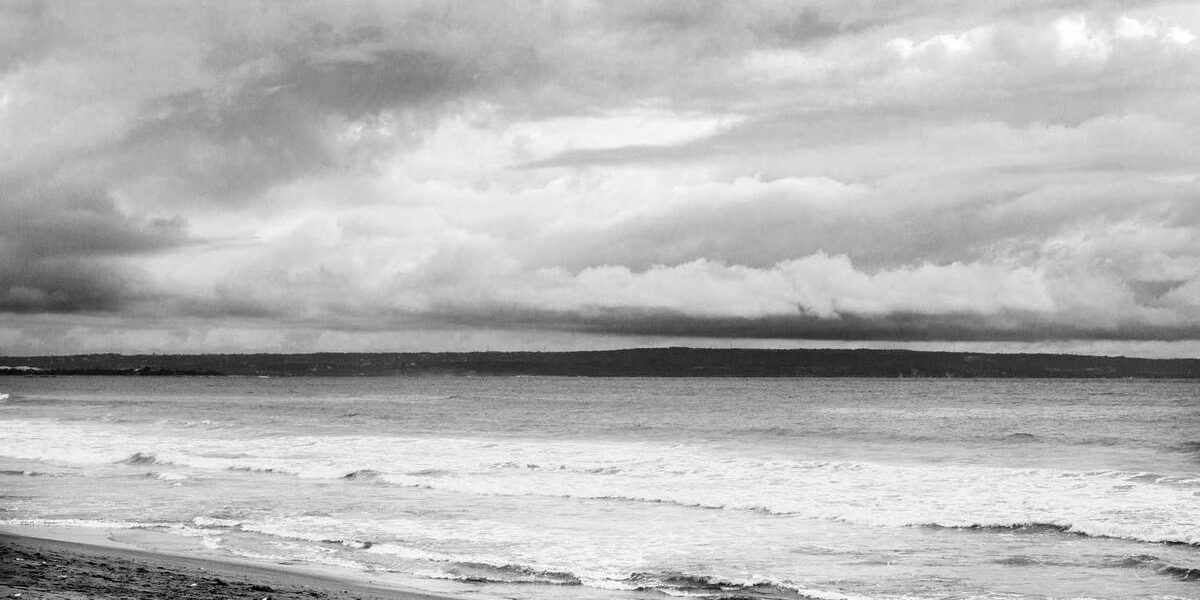



Subscribe for Updates
Get the latest articles delivered to your inbox.
We respect your privacy. Unsubscribe anytime.